When it comes to picture quality, a home theater projector offers unparalleled performance. But, if you want the true-movie theater experience, you will also need exceptional sound quality to go with the crisp and bright images.
While high-quality UHD projectors like the WEMAX Nova come with inbuilt speakers, you may want more thrilling and impressive acoustic effects. And for those, you will need a top-of-the-line sound system like a soundbar.
But if you want to take the experience to the next level, you can connect a sound system to your projector. Here’s how to connect the soundbar to the projector and how you can troubleshoot the common issues that you may encounter.
Choosing the right soundbar for your projector

While you will need to consider a range of things when picking a soundbar for a projector, the two factors that will primarily impact your choice of the product and its performance include:
Compatibility and connections of the soundbar to your projector
Although most soundbars come with wireless connectivity options like Bluetooth and WiFi, it is best to ensure that the projector and the soundbar have compatible cable connectivity options.
Check your projector's connectivity interface for either an HDMI, RCA, or optical port. Then, pick a soundbar that has a compatible port. In fact, most new products will have more than one connectivity port. If you can get two compatible ports on both products, all the better.
Desired audio quality
The audio output of your soundbar depends on the number of channels, which is quite literally the number of speakers in the unit. So, it goes without saying that the higher the number of channels the better will be the performance of your soundbar.
The most basic and hence the most inexpensive version that you can buy will have 2 channels. That's simply a speaker each to the left and right. The next upgrade is a 3 channel soundbar, which adds a speaker in the center to the mix.
But, since you are shopping for a home theater projector soundbar, opt for a 5-channel product. This adds 2 rear speakers to the 3-channel setup, delivering a surround sound experience.
If you don't mind splurging a bit for top quality then opt for a 7-channel soundbar, which splits the rear and surround sound across 4 channels.
Finally, for those of you who are looking for a best-in-class product, only a Dolby Atmos soundbar will do. Think of this as a 7-channel soundbar in hyper-performance mode. The upward-firing speakers in this setup put these soundbars in a class of their own as the sound reflects from above you, creating a three-dimensional effect.
How to connect the soundbar to your projector?

You can connect a soundbar to the projector through cable or wirelessly. However, because a soundbar is designed to pick up finer acoustic nuances, you will get peak performance from the device if you opt for connectivity through cable.
Cable connections provide unhindered transmission of sound data. So, a physical connection of this type allows for complete and more reliable data transfer from output to input.
On the other hand, when you use wireless connectivity, some of the data is lost in transmission. That's one of the reasons for the binaural output offered by Bluetooth vis à vis the surround sound output of cable connectivity.
If you own a WEMAX projector already or intend to buy one, you won't have too much trouble connecting a soundbar to the unit through cable.
All WEMAX projector come with multiple connectivity ports as well as wireless connectivity options. So, no matter what type or brand of soundbar you choose, it will only take a few minutes to get the soundbar for your projector up and running. Having said that here are a few ways in which you can connect the devices
via HDMI cable

In terms of sound quality, HDMI offers excellent performance and the ability to access surround sound if both devices support it. As far as digital cable connections go, this should be your first choice. The best part is that most modern-day projectors and soundbars have an HDMI port. If your devices have an HDMI Arc port, the sound quality will be even better.
To connect your projector to the sound bar using HDMI:
- Buy a high-quality HDMI cable or use the cable supplied with the device.
- Find the HDMI ports on the projector and the soundbar.
- Place the devices at their appropriate locations in the setup.
- Ensure that both devices are switched off.
- Plug one end of the HDMI cable into the output port of the projector.
- Connect the other end to the input port of the soundbar.
- Connect the projector to an input device like a Blu-ray player, streaming device, or laptop.
- Switch on the projector and the soundbar and test the setup.
If you encounter any issues, switch off the system and restart, usually, this will sort out any problems.
via RCA
Think of this analog connection as the old-world equivalent of HDMI. If you are using an old projector, this may be your only option and it will provide decent performance as long as you have good cables to work with. To connect the projector soundbar via RCA:
- Start with good quality RCA cables.
- Turn off both devices and find the RCA output and input ports on the rear/side of the projector and the soundbar.
- Plug in the left and right RCA cables to the output ports on your projector.
- Connect the other ends of the cables to the input ports on the soundbar.
- Remember to follow the color coding, so that the left output port is connected to the left input port and not to the right-side port.
- Connect an input device to the projector and turn on the projector and the soundbar to test the sound quality.
Depending on the devices used, you may need to physically choose RCA output input from the settings menu of the devices.
via Auxiliary
Another type of analog connection, this one comes second to RCA connections in terms of performance. It only offers stereo sound, which means that it leaves much to desire as far as sound quality goes. To connect a soundbar to the projector using aux:
- Start by ensuring that both devices are switched off and unplugged from the power socket.
- Connect one end of the 3.5mm RCA jack to the projector output and plug the other end of the cable into the input of the soundbar.
- Given the fact that this is an analog connection, it is crucial to opt for a high-quality cable.
- Once the projector-soundbar setup is complete, connect an input device to the projector.
- Switch on all devices and take the system for a test run.
If required, access the settings of the projector and soundbar and opt for AUX sound output input.
via digital optical or SPDIF
This is the next best thing if your projector or soundbar does not support HDMI. Because this digital option works with a TOSLINK or RCA-type connection, the sound quality is quite good and it is easier to ensure compatibility even when trying to work with an old projector.
That said, here is how to connect a projector to your soundbar with digital optical or SPDIF:
- Start by buying an RCA SPDIF cable. This is not the same as the standard RCA cable although they look the same.
- Turn off all devices and unplug them before accessing the connectivity panel at the rear end of the units.
- Find the RCA SPDIF ports on the projector and the soundbar.
- Connect the ports by plugging one end of the cable into the projector and the other into the soundbar.
- Add a media input device to the setup.
- Switch on all components of the setup and test
As with other forms of connections, you may have to physically switch the sound output-input mode to digital optical/SPDIF.
via WiFi

If running a cable from the projector to the soundbar is not an option or if you intend to use the soundbar with other devices, WiFi will prove to be the most convenient option.
As far as performance is concerned, WiFi fares better than Bluetooth since it provides more stability. To connect your projector to the soundbar through WiFi:
- Connect an input device to the projector.
- Switch on the projector and the soundbar.
- Access the source mode of the soundbar through the rear panel of the device or by using the remote control.
- Set it to Wi-Fi mode.
- Access the settings menu of the projector and go to the Wi-Fi settings option.
- Find your soundboard from the available devices option.
- Click on the soundbar option to complete the pairing.
- Play some media to test the performance of the setup.
via Bluetooth

When it comes to sound quality Bluetooth isn't as good as Wifi since performance often suffers due to interference from other devices. On the upside, you won't need a Wi-Fi network/router for this form of connectivity. To connect your projector and sound bar through Bluetooth:
- Connect an input device to the projector.
- Switch on all devices, including the projector and the soundbar.
- Access the settings menu of the sound bar and enable pairing.
- Go to the settings menu of the projector and click on the option for Bluetooth.
- Search for the sound bar on available devices.
- Enter the pairing code if prompted.
- Play media to test.
- Switch off the system and restart. This time, the devices should connect automatically when switched on.
via Optical/Toslink
Another form of digital connection, TOSLINK also offers impressive sound quality and comes third to HDMI and SPDIF. To connect the soundbar by using TOSLINK:
- Buy a high-quality cable with square TOSLINK connectors.
- Switch off and unplug all devices.
- Find the TOSLINK ports on the projector and the soundbar.
- Establish a link between the devices by plugging one end of the TOSLINK cable into the projector port and the other into the soundbar port.
- Switch on all devices and test.
As with other forms of cable connection, you may have to switch the sound output option to TOSLINK from the settings menu of the projector.
How to configure your soundbar after connecting with a projector?

Typically, once connected, the soundbar will configure itself. But, you may have to tinker with the settings a bit to get optimal performance. Here are a few adjustments that you may have to make:
Audio settings
Your soundbar will have more than one preset audio setting to choose from. So, usually, picking the one that is best suited for your space and type of media is all you'll need to do.
However, since these settings are geared to offer optimal performance for specific media types, such as songs, movies, etc, each has its own set of pros and cons. For instance, you may not get the right bass from the movie mode which is set to offer enhanced dialog clarity.
So, while the preset options are a good place to start, if you have particular acoustic requirements or sensitivities, you may have to test and change the settings manually.
That said, many soundbars boast an auto-calibration feature that picks up the sound through the device's built-in microphone and changes the audio settings based on this input. This can come in handy if you do not want to play around with the EQ settings. That said, no matter what option your soundbar offers, you will need to experiment a bit to find that sweet spot.
Adjusting placement and settings
Usually, the design and size of the soundbar will offer insight into the right spot for installation. The norm is to simply place the soundbar below the screen on a console or table or to wall mount it a few inches below the lower edge of the screen.
If you intend to store it inside a credenza/shelf, ensure that the side and up-firing speakers have enough clearance to do their job. The best way to do this is to place the unit as far outside as possible.
If you are placing the soundbar on the table, which is the best bet in the case of bottom-heavy units, make sure that the device gets a solid footing.
Finally, if using cables to connect the projector to the soundbar, make sure that once you have connected the devices, the cable is neatly tucked away out of sight and in a way that prevents it from turning into a trip hazard.
This is of utmost importance if you are using a long throw/short throw projector which would involve the use of a 6-15 feet cable.
Troubleshooting common soundbar to projector connection issues
Generally, you should have no trouble getting the desired performance from your soundbar once it has been appropriately connected to the projector and suitably mounted. But, on the off chance that you do encounter a problem, here is how you can handle things just in case:
No sound from the soundbar
Ensure that all cables running from the projector to the sound bar are properly connected and securely inserted into the ports. Also, check the cable for cuts and breaks. Check the audio volume on the input device to the projector. If this is set to mute, you won't hear anything.
Ensure that the sound bar is switched on and not set to mute. Finally, update the firmware on all connected devices and cycle power to reset all components. If you continue to have a problem, and the soundbar has a USB input, connect an audio input device directly to the soundbar and test.
If you can hear the audio with this setup, you have a problem either with the cable itself, the pins at the two ends of the cable, or the ports of the projector/soundbar. In this case, you could try another type of cable connection. If that too does not work, get in touch with the device manufacturer.
Poor audio quality
If there isn't any discernible improvement in the sound quality over what was being offered by the in-built speaker of your projector, it's probably because that's still the only audio output device. Switch off the in-built speakers or set them to mute. This will turn your soundbar into the only available audio output device.
Also, if you try to use the built-in and external speakers at once, the mingling of sound frequencies can lead to poor sound quality. Deficits in audio performance can also be attributed to incomplete data streaming. So check to see if the cable connecting the projector to the sound bar is properly plugged in on both ends.
Sync issues between audio and video
If the audio and video are not properly aligned, check to see if you have used the correct, corresponding sockets on your projector and soundbar. If everything is in order, upgrade the firmware next.
If both devices support HDMI ARC, you may have the option of auto lip-sync correction. If none of the above work, try changing to an optical cable connection. This will solve the problem if your HDMI connection is the culprit.
You can also bring the audio and video in sync by using the audio delay feature of the soundbar. If this feature is unavailable and/or if all else fails, you will need to contact the device manufacturer.
Frequently Asked Questions (FAQs)
1. What if my projector doesn't have an HDMI ARC port?
It is possible to use an RCA to HDMI adapter if you have an old projector that only supports analog connectivity. Similarly, if your projector does not have an HDMI ARC port, you can use an HDMI adapter that has both the HDMI normal and the HDMI ARC ports.
2. Can I connect multiple soundbars to my projector?
You will need to use an optical splitter to connect two soundbars at once. However, to use the splitter both devices; i.e. the projector and the soundbar will need to have optical ports. Another option is to connect additional speakers or a subwoofer to the soundbar.
3. How can I control the soundbar volume when connected to a projector?
Because you will turn off the in-built speakers of your projector, (if available), your only source of sound output will be the soundbar. As such, the remote control of your soundbar should be used to adjust volume and other acoustic settings.
4. Will the soundbar affect the video quality of my projector?
No, it won't.
Wrapping It Up
If you want your home theater projector to offer a 10/10 performance, adding a soundbar to the setup is a surefire way to create that professional cinema-grade environment. And whether you are watching an action movie or playing a game, nothing beats the immersive experience offered by the combination of sharp images and clear sound.
The best part is that you get a myriad of options to connect a projector to a soundbar. Of course, if you opt for a WEMAX projector, you get built-in Dolby Sound speakers.
But, if you want a thumping audio output, a soundbar will get the job done to perfection and with a WEMAX ultra short throw projector, you can get the whole system up and running in a matter of minutes.
In fact, WEMAX not only offers the best-in-class LED projectors and laser projectors but also has an impressive line of portable projectors. Since all of these projectors are Wi-Fi and Bluetooth compatible, you can enjoy that movie theater experience on the go.
To learn more about how to connect soundbar to projector and how best to use a soundbar and additional speakers in a home theater setup, subscribe to the WEMAX newsletter.
With each edition, you get advice and tips from experts on setting up a top-of-the-line home theater system. Plus, you can find out about WEMAX's seasonal and latest deals and first come first serve discount offers.


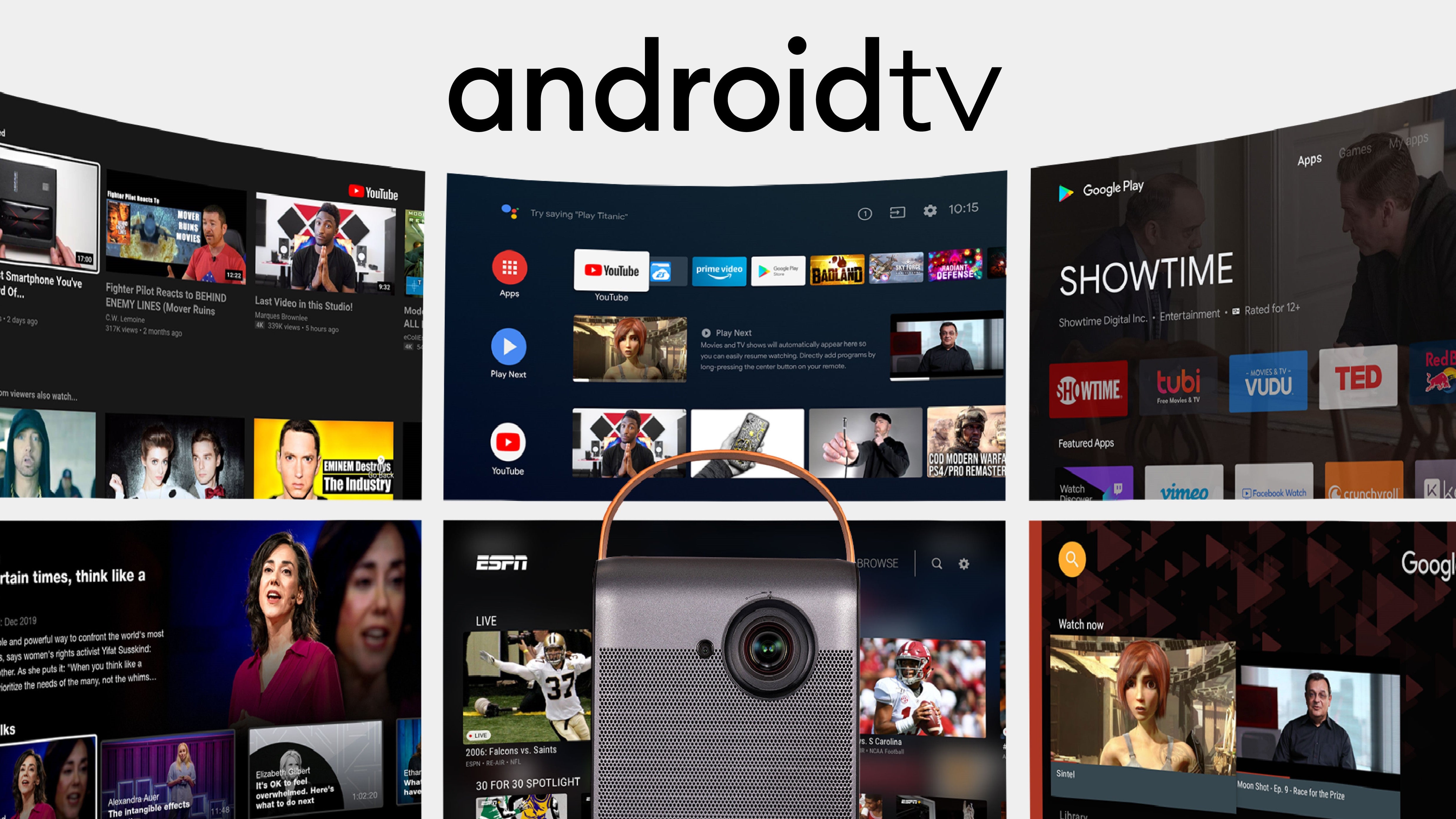





Comments (0)
Back to Tips and Tricks