Besides being an excellent projector for watching movies and series, the Wemax Dice LED Projector is also suitable for listening to music. Yes, you read that right.
Thanks to its two integrated 5W speakers, you can perfectly enjoy audiovisual content without worrying about sound quality, something that this projector guarantees.
In fact, if you take it to a party to watch a movie with everyone somewhere in time, it will even serve as the main speaker to get everyone excited. The audio is clean and very detailed, so you won't leave anything to be desired. But attention: the sound delivered by the Wemax Dice can be very audible indeed. So, if you want to listen to music at night, watch the volume... you might have neighbors complaining to you if it's too loud.
But let's get to our little guide then.
Listening to music via a streaming service

YouTube can be considered a streaming service. After all, all you have to do is search for a certain term and you can not only listen to songs, but albums in their entirety, as well as video clips, of course (if they exist).
However, the quality is not the best, which is exactly why there are streaming services dedicated to audio, such as Spotify, TIDAL, Apple Music, and others. For the purposes of this tutorial, we will show how to listen to music through Spotify.
- 1- Start by opening the Google Play Store and search for Spotify.
- 2- Download the application and open it.
- 3- Create a new account, if you don't already have one, and login.
- 4- Choose the song you want to listen to. In this case, “Heat Waves”, by Glass Animals.
Using Wemax Dice in Bluetooth speaker mode

The easiest way to turn the Wemax Dice projector into a Bluetooth speaker is with the Bluetooth speaker mode. Entering this mode is extremely simple.
- 1- Press the Power button and choose Bluetooth Speaker Mode
- 2- A screen will appear, where you can see that it is in pairing mode
- 3-Then, all you have to do is, either on your PC or on your smartphone, activate Bluetooth and connect to the projector
- 4- A code will appear, and you will have to select the option “Synchronize” for the pairing to take place
- 5- From here you just need to select a streaming service that you use on your equipment. Enjoy.
Listening to music through earphones, headphones, speakers or soundbar

Of course, here the connection will not be made through Bluetooth Speaker Mode, but through the settings. And again, it is very simple:
- 1- Go to Settings
- 2- Select the option Remotes & Accessories
- 3- Choose the option Add accessory
- 4- On the next screen, the projector will search for your pair of headphones or earphones. But before pairing your Bluetooth devices, make sure they're in pairing mode
- 5- Then choose your device, and a question will pop up: "Pair with this device?" Choose the "Pair" option.
- 6- It’s done. From here on, you can listen to music, as well as watch series and movies, which will not disturb anyone.


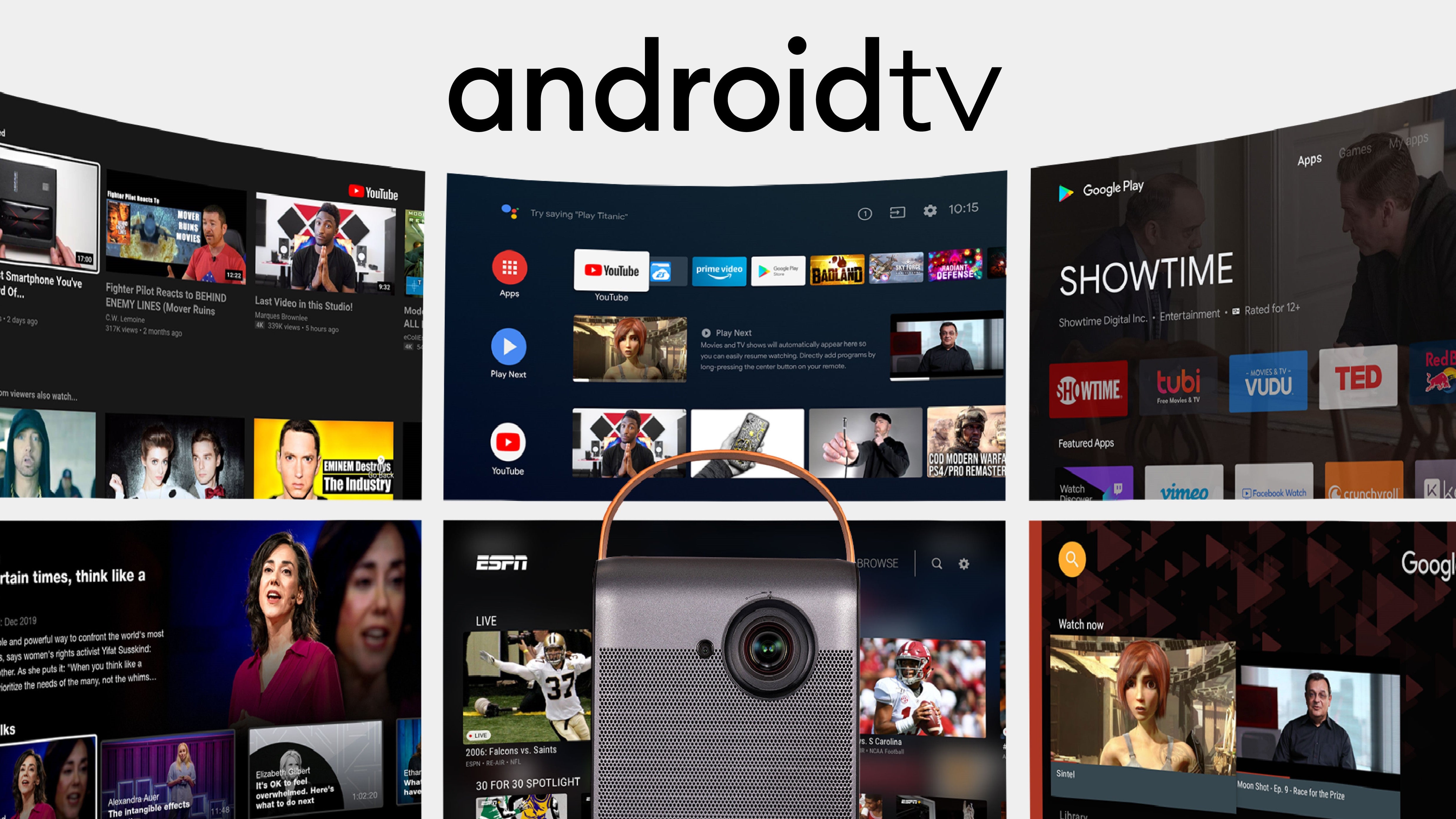





Comments (0)
Back to Tips and Tricks