Bluetooth projector speakers are popular in homes, classrooms, the office, and any venue requiring an audio solution. While they bring portability to your projector installation, specifically wireless connectivity, there are limitations. Before you go overboard spending thousands on a Bluetooth speaker just for your Bluetooth projector, read through this guide to ensure it will fit in with what you need.
The best way to connect Bluetooth speakers to a projector is via a coaxial cable or optical data cable. Both of these options allow for the full support of Dolby Digital Plus connectivity and sound quality that surpasses any stereo device physically connected to the projector. The projector with Bluetooth speaker connection does not work with 3D or 4K content. You need to have an HDMI cable connected to your projector if you want that output.
Related Reading: Projector Cleaning and Maintenance: How to Clean Your Projector
Table of Contents:
- Advantages of Bluetooth connectivity on portable projectors
-
How do I connect Bluetooth speakers to a projector?
- Built-in Bluetooth transmitter
- AUX Bluetooth transmitter
- USB Bluetooth transmitter
- Connecting through device
-
Other wireless connection options for your portable projector
- Computer to projector via Bluetooth
- Phone to projector via Bluetooth
- Wrapping It Up
Advantages of Bluetooth Connectivity on Portable Projectors

1. No Wires
The apparent advantage of Bluetooth connectivity is the freedom from wires. It means you can easily stream music from your smartphone, laptop, or tablet to the speaker. A projector with Bluetooth speaker connectivity means you can be up and running with a fully wireless audio setup in minutes. The setup process only involves plugging in the speakers, turning them on, and pairing them to your device.
2. No Need to Swap Cables
Another advantage is that you no longer need to swap a cable for a different device. Bluetooth connectivity allows multiple devices to connect simultaneously and seamlessly switch between them without any complications or interference in the audio stream.
3. Great Sound Quality
Bluetooth connectivity is great because it affords the user excellent sound quality. Many Bluetooth speakers have much more power than a standard stereo speaker, which allows them to pump out the bass better and produce cleaner-sounding audio at higher volumes.
4. Flexibility
Bluetooth speaker compatibility makes it very convenient to use your projector with many devices. You might decide that you don’t want to take the time to unhook the cable and swap it out but would still like to listen to music on your laptop. A mini Bluetooth projector is a perfect solution for this scenario as it provides the advantage of a wireless speaker without the inconvenience of pulling out your computer, switching cables, and then re-hooking everything back in.
5. Handy Add-On
Bluetooth connectivity is a great option for portable projectors because it allows you to use your projector in locations where you wouldn’t be able to connect it otherwise.
How do I Connect Bluetooth Speakers to a Projector?

1. Built-in Bluetooth Transmitter
The built-in Bluetooth transmitter is the most common method of connecting Bluetooth speakers to a projector. It is a straightforward option and one that allows complete support for Dolby Digital Plus and DTS-HD sound.
2. AUX Bluetooth Transmitter
Most projector speakers use the AUX Bluetooth transmitter option, which allows you to connect an additional Bluetooth receiver to your television or another device. It will give you freedom from wires but is less convenient than the built-in option.
3. USB Bluetooth Transmitter
Although not as common as the built-in AUX options, USB Bluetooth transmitters are an option for you to consider if your projector does not have the AUX or built-in Bluetooth transmitter. To use a USB Bluetooth transmitter, connect the USB end of the transmitter to your projector. Next, click the other end into one of the available ports on your television or another device.
4. Connecting Through Device
Consider using Bluetooth transmitting if your projector does not support the AUX or built-in transmitter. In this case, there is an adapter that you can use with a USB port on your television or computer to attempt to connect through this port. However, since many people are trying to avoid wires and prefer a wireless connection, it is recommended that you first try connecting through one of the transmitters mentioned above.
Other Wireless Connection Options For Your Portable Projector
1. Computer to the projector via Bluetoot
You can also play music through your mini Bluetooth projector and connect a computer via Bluetooth. To do so, on the computer, look for the Bluetooth symbol that looks like two side-by-side arrows. Click this button to turn it on.
Afterward, click “Open settings” to open the Bluetooth menu. Once you have opened the menu, look for “Devices” and choose “Add new device.” This option will allow you to add a printer or other device that is compatible with your computer. Select your projector from the list. Once you have added your projector, click through the menus and pair it with your computer.
You should now be able to play music from your laptop through the projector. Connecting the projector to a Bluetooth speaker instead of wires is more convenient.
2. Phone to the projector via Bluetooth
To connect your phone to the projector via Bluetooth, you will need to have Bluetooth connectivity enabled on your phone. If you do not have it enabled, it is recommended to do this before attempting to connect the device.
Once your phone has Bluetooth connectivity enabled, open up the settings menu and look for “Bluetooth” on this list of options. Click this option and then look for “Visible,” which should be set to either “Yes” or “Always.”
The next step is to find your projector in the available devices below this option and pair it with it by clicking on that device.
3. Bluetooth Receiver for Computer
If you are trying to connect your computer to the projector, you may find that your computer does not recognize the projector as a “Bluetooth Device” and reports that it is not connected.
This issue can be resolved by clicking the USB end of a Bluetooth receiver to your computer and pairing it with your device. Once paired, you can play music on your computer through your projector.
When connecting the projector to a Bluetooth speaker instead of wires, you should choose the USB to connect the projector to the BT player.
Wrapping It Up
WEMAX is the leading provider of portable visual solutions. As such, we do our best to provide our customers with the best products and services in the industry. We aim to make your shopping experience as comfortable as possible so you can enjoy your free time doing what you love while we take care of all the details for you.
Related blogs from WEMAX
How To Connect Projector to Wi-Fi
How to Power A Projector Outdoors
Why You Need to Upgrade to a 4K Laser Projector
Be the first to know the latest updates, tips, how-tos, exclusive deals, and discounts from WEMAX. Sign up for our newsletter today!


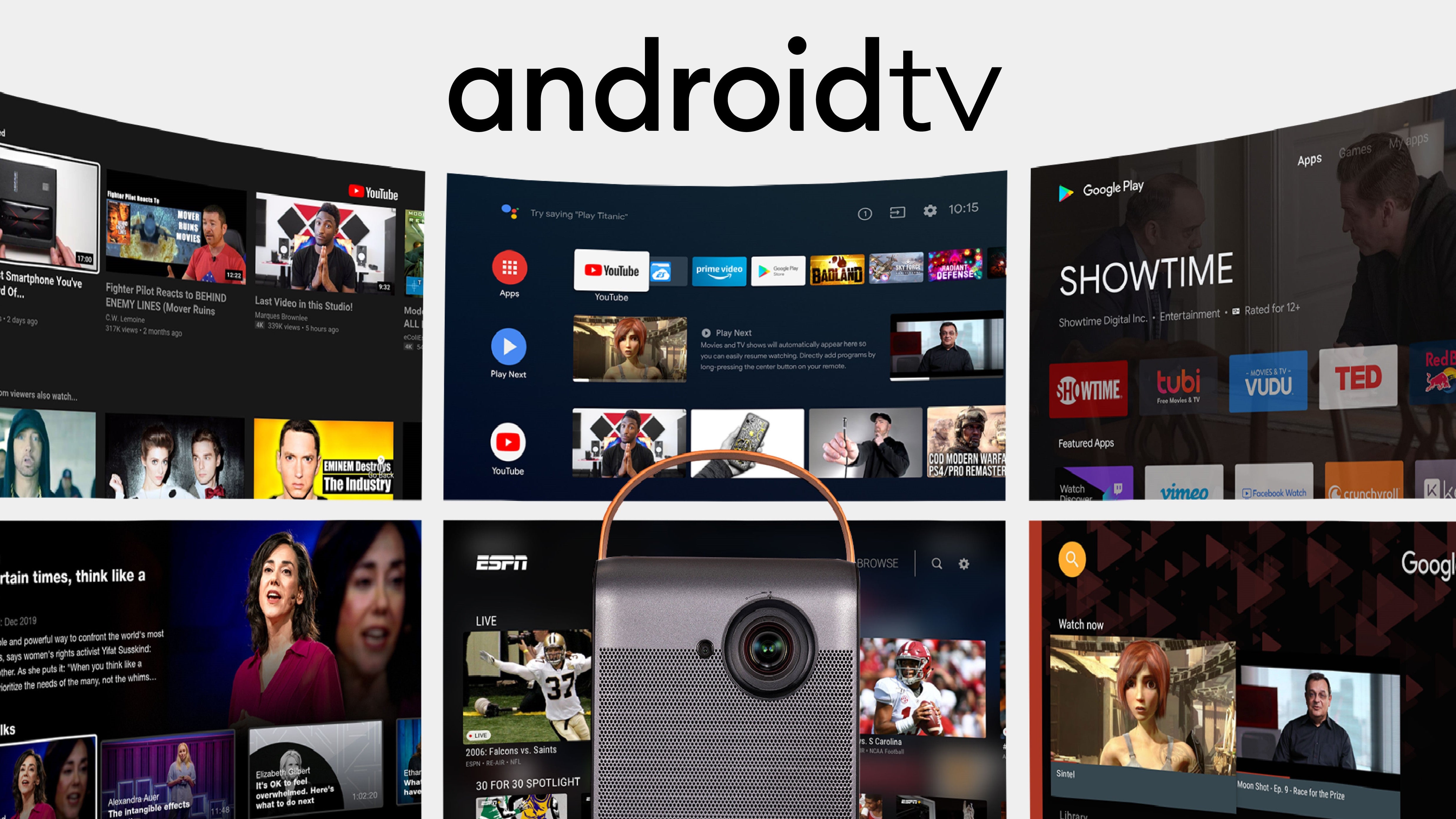





Comments (0)
Back to Tips and Tricks