This is the article contributed by Maxime Euzière
Congratulations, you just purchased a Wemax Vogue Pro video projector! This guide will show you, step by step, how to install it in your office or living room, how to set it up, and how to use the best settings, whether you are a worker, gamer or movie enthusiast.
This guide is also applicable to the following video projectors also made by Wemax: Wemax Go Dice, Wemax Go and Wemax Go Advanced.
Wemax Vogue Pro Supplies

- To install your video projector, you will need the following:
- - 1 x Wemax Vogue Pro
- - 2 x AA batteries
- - 1 x Tripolar power cord or US plug travel adaptor (only if you live outside of the USA)
- - 1 x Wall mount (Optional)
Step 1: Unboxing your WEMAX Vogue Pro Projector

Inside the box, you will find:
- - a Wemax Vogue Pro video projector
- - a power cable (USA model)
- - a remote control
- - an envelope containing an user manual and a cleaning cloth
Insert the two AA batteries inside the remote control.

Place the video projector on a table, in front of a white wall or a projection screen.
Connect the power cord to the back of the video projector and plug it into a wall plug.
You can now turn the video projector on by pressing the button at the top.

The Wemax Vogue Pro supports 110-220 Volts electric tension, that’s why you can use it in all countries, including Europe and Asia, even if a USA power cord is included in the box.
If you’re using another model than the Wemax Vogue Pro, please read the label at the bottom of the device or instruction manual to make sure it can be used in your country, otherwise you’ll need to purchase a travel power adapter.
Step 2: Wall mount your WEMAX Vogue Pro (optional)

The Wemax Vogue Pro can perfectly be used as a tabletop video projector.
However, if you have a small living room, you can also opt for a wall mount, in order to obtain a bigger image.
For example, if you install your projector 3.3 meters away from the projection wall, the image will be 3 meters wide (the projection ratio is 1.1 : 1).
When you choose your wall mount, make sure that it supports the weight of the Wemax Vogue Pro (3.5 kgs / 7.7 lbs).
Also ensure that it can be used with one or four arms. The model from Unicview is a good example.
Finally, try to mount it well aligned with the wall or screen you want to project to. It will help you save time when you’ll be doing the fine image adjustments.

Step 3: The first boot
During the first boot, the Wemax Vogue Pro will pair with the BlueTooth remote control.

Then, it will ask you to choose your system language and time zone.


And it will proceed to perform an auto-keystone and auto-focus calibration:

After a few seconds, you will be prompted with a list of Wi-Fi networks.
Here, you can select your house’s network (and enter a password with the remote control) or skip this step if you prefer staying off-line or using a RJ45 Ethernet cable to have access to the Internet.
Though, it’s recommended to connect the video projector to the Internet to enable screen mirroring features and keep your system’s firmware up to date.

Congratulations, your video projector is now set up!
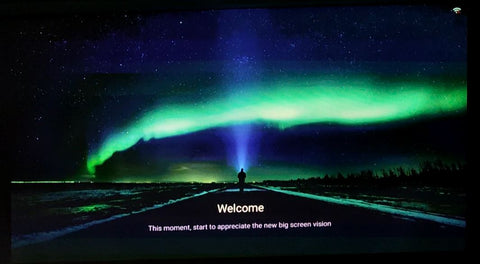

Step 4: how to install sound peripherals, watch videos and play video games
The Wemax Vogue Pro has very good built-in speakers, but it’s totally possible to connect it to a soundbar, a Bluetooth speaker, a headset or a set of surround speakers.

Wired audio devices can be connected with the 3.5mm jack port or the S/PDIF HD audio port present at the back of the projector.
BlueTooth audio devices can be paired to the projector by navigating to the Settings menu, then in the Bluetooth screen, and by selecting your device in the list.


Now let’s talk about the video inputs: here again, they can be wired or wireless.
A DVD / Blu-Ray / Media player or video game console should be connected to the video projector with a HDMI cable, to obtain the best image quality and the lowest possible input delay.


The Wemax Vogue Pro has two HDMI inputs so you can connect two devices at once and switch between them using the Input Selection screen.
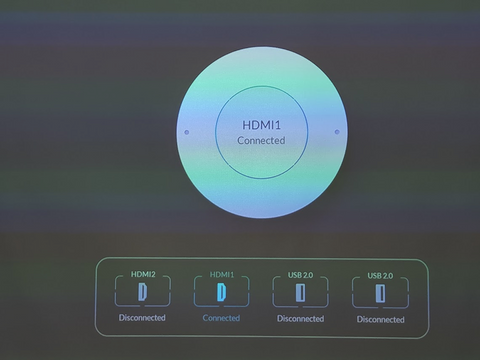
It is also possible to connect up to two USB 2.0 devices (for example, an external hard drive or a mobile phone) to stream photos and videos directly from the projector’s built-in media player.
There are other ways to watch videos or play video games on your Wemax Vogue Pro that don’t require any extra wires:
1) Cast device: You can use a Google Chromecast or an Amazon FireStick to cast your PC, mobile phone or tablet without HDMI cable.
The cloud console Google Stadia also uses a Google Chromecast device to play video games.
Moreover, one of the USB 2.0 ports of the Vogue Pro can be used to supply power to the cast device of your choice.


2) Cast app: You can also use the built-in AllCast or MiraCast app to stream a video or mirror your handheld screen natively on the Wemax Vogue Pro.
To do that, head to the “Cast Projection” screen, then choose your source: Android or iOS.
Your device will pair with the projector if they are both connected to the same Wi-Fi network.



3) App Store: You can use the built-in app store to download streaming services and video games directly on the projector’s 32 GB built-in memory.
Go to Launcher, then GetApps, and choose your favorite app from the catalog (Youtube, Spotify, Hulu…)
When the app is installed, open it, enter your credentials, and you’re good to go!


Step 5: optimize your viewing experience
Here are some extra tips to use your Wemax Vogue Pro in the best possible conditions.
1) The environment: try to use your video projector in a dark and quiet room, to make the image and sound more vibrant.
2) The image size: the Wemax Vogue Pro can produce an image between 60 and 120 inches in diagonal. Install the projector between 2 and 3 meters from the projection surface to enjoy the best possible image size and quality. When it’s done, you can still fine-tune the keystone and zoom settings for a perfectly rectangular image:


3) The projection surface: you can of course use your video projector on a white, flat wall.
It’s also possible to use a rollable projection screen to save space. The screen’s fabric will also reflect the light better than a simple wall. Ultimately, you can invest in an ALR screen. This technology will provide you the best possible image quality and light diffusion while eliminating 85% of all ambient light.
ALR screens come in a variety of sizes and modes (portable, fixed), depending on your needs. You can buy one on Wemax’s shop with a 20% discount for a limited time.

4) Choose your brightness mode and image parameters:
In the settings menu, select the "Image" button.

From there, you'll be able to change the brightness mode ("view mode" is the most colorful, "office mode" includes a blue light filter to protect the eyes for an extensive use)

- In the "Image Parameters" menu, you can select the video mode that suits you the most:
- - "Standard mode" for TV and general use
- - "Movie mode" for cinema
- - "Child mode" for kids shows
- - "Showy mode" for presentations
- - "Sport mode" to watch sports events.

A custom menu is also available to let you fine tune the colors, brightness, saturation and contrast to your convenience.
Conclusion
Congratulations, you are now ready to enjoy your favorite movies, tv shows and video games with the Wemax Vogue Pro in the best conditions!
Stay tuned for my next guides!
Cheers, Maxime




Comments (0)
Back to Tips and Tricks